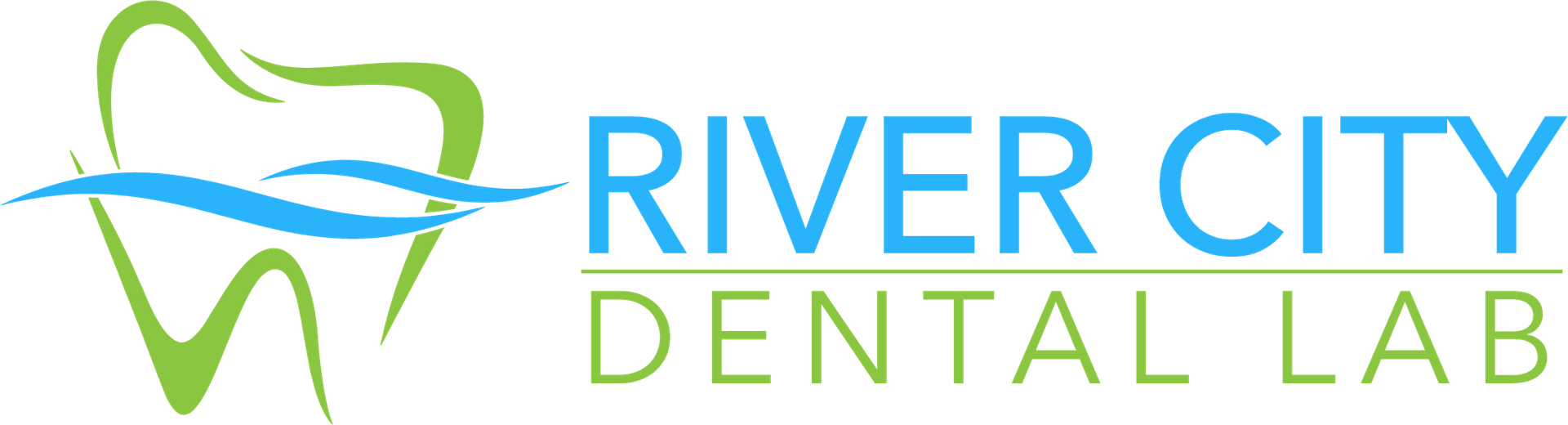Doctors with a TRIOS® scanner can send digital impressions directly to River City Dental Lab through 3Shape Communicate.
To send a File:
Dentists should be registered with a 3Shape Communicate account when the scanner is installed. If River City Dental Lab is not already pre-installed on the list of available labs, send a Connection Request from the Communicate account
to River City Dental Lab.
Note: Dentists can register themselves at http://portal.3ShapeCommunicate.com.
River City Dental Lab will respond that the lab is TRIOS ready to receive your scans.
1) After selecting the patient name, press New Session.
2) The lab list will appear, select River City Dental Lab.
3) Complete the order form information. In the Comments, specify specific materials, and if the case is model-less.
4) Complete the scanning process and press the Send Order envelope icon.
5) On the Send Order screen, verify the case information and scans, and then press Send Order.
To send a File:
Dentists should be registered with a 3Shape Communicate account when the scanner is installed. If River City Dental Lab is not already pre-installed on the list of available labs, send a Connection Request from the Communicate account
to River City Dental Lab.
Note: Dentists can register themselves at http://portal.3ShapeCommunicate.com.
River City Dental Lab will respond that the lab is TRIOS ready to receive your scans.
1) After selecting the patient name, press New Session.
2) The lab list will appear, select River City Dental Lab.
3) Complete the order form information. In the Comments, specify specific materials, and if the case is model-less.
4) Complete the scanning process and press the Send Order envelope icon.
5) On the Send Order screen, verify the case information and scans, and then press Send Order.